If your Cinelink device is having difficulty downloading content or software updates, there may be an issue with your network connectivity. Restrictive network rules or firewalls can sometimes interfere with a Cinelink's normal functionality. For full details on the Cinelink network requirements please refer to the "Internet" section of this document.
NOTE: If your Cinelink is running software older than version 1.5.0, please inquire with your salesperson about a possible replacement device.
The Cinelink Network Assessment Tool (CNAT) is intended to help customers troubleshoot their network connections for Cinelink devices. In order to use the CNAT:
- Locate a Windows laptop with a working ethernet port
- Download the CNAT zip file (see link below) and extract it on that laptop
- Disconnect your ethernet cable from Cinelink's network port
- Connect that same network cable to your Windows laptop
- Be sure to turn off your laptop's Wifi connection
- In the CNAT folder, double click NetworkAssessmentTool.exe
- Click Run
- When the test is complete, click the Save Output button and save the test output to a file (ie. output.txt)
- Send the output.txt file to support@swankmp.zendesk.com for analysis
- If necessary, include your network administration team on this message
A screenshot of the CNAT showing a successful test result:
Note: For Aspera sessions that are failing to authenticate, the most common issue is that the SSH authentication is being blocked.
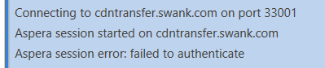

Comments
0 comments
Please sign in to leave a comment.