This file will upgrade core components of your Digital Media Player (DMP), which will enable the decoding of closed captions into the video stream. The process is automated, and will take about 10-15 minutes. Afterwards, you will be prompted to restart your machine.
This upgrade requires version 8.1 (or higher) of the Digital Media Player software. You can confirm the version of the DMP Application you are running in the lower left corner of the application. The latest version available is currently 8.2.6509.31792.
If you are not on the latest version you should see the Update Available button in the lower right side. Or you can download the update from here: DMP Latest Version
Closed Captioning Installation steps:
- Download the system upgrader from http://smpprodws01.swankmp.com/dmp/ns/2011/07/29/VersionService_1/sysupgrader.aspx
- If you already received the upgrader, then move on to the next step.
- Make sure that the Digital Media Player software is not running.
- Double-click on the “SysUpgrader.exe” file.
- Click the checkbox for the licensing terms and conditions, and click “Install”.
- You will see progress information about the upgrade, and some additional windows will occasionally appear.
- During the installation, you may be prompted with a “software update” message from Blackmagic Software similar to the image below. If you see this message, you must click “Update Now”.
- Once the installer finishes, you will be prompted to reboot the machine; click the “Reboot” button. After the machine reboots, you may see some flashes of hardware detection within Windows. Once those are finished, you may open the DMP software.
- Once you restart, closed caption information will be sent out via the composite or SDI video output. Captions can be enabled on any TV capable of receiving your channel.
- *Please note, enabling Closed Captioning restricts the video output to 720 x 480 only, and removes the Overlay Image feature. Also note, HDMI does not support Closed Captioning. Composite, or SDI outputs must be utilized. Also, you must request Closed Captioned content from your Account Representative in order to have captions available on your content.
Disabling Closed Captions
Should you later wish to disable the caption feature, please follow these steps:
- Ensure the DMP software is not running
- Go to this folder: C:\Program Files (x86)\Swank Motion Pictures\VideoOutputChanger
- Double-click on the “old.bat” file
- In the command prompt, type the letter “Y” and press “ENTER”
- Start the DMP software again, and you will see the old video options in the “Video Settings” module
Note:
After the initial installation, the closed caption feature can be enabled or disabled at will by running the old.bat (disable) and new.bat (enable) files found in C:\Program Files (x86)\Swank Motion Pictures\VideoOutputChanger. There is no need to re-install the software.


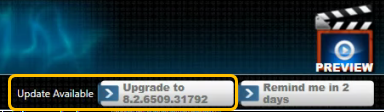
Comments
0 comments
Article is closed for comments.