Some scheduled content could not be found on this machine
This error will be displayed when the content schedule included with your order includes content that is not currently licensed or unavailable in your content library. If missing/expired content needs to be ordered, your Account Executive can be engaged to re-order all of the content or just the missing titles and if needed, a temporary schedule can be provided until the content with the appropriate schedule is received.
Unable to perform playback due to invalid license range
This error will be displayed when a title on your content schedule has an expired license. If your content license failed to update, your Account Executive can re-order the affected content or provide a license extension code which you can apply under the Content Library Tab. (Apply License Code)
Update Completed With Errors
Digital Media Player (DMP) updates will occasionally show a false report "Update Completed With Errors" when there are no issues. We advise to look at the Update Tab and see if all titles show "Success" and that all of the expected content is in the library. If so, you can likely ignore the error. If there is an ERROR shown next to any titles, it can be attributed to a couple factors:
Hard Drive Space
If the content hard drive gets full it cannot ingest additional content until disk space is made available. Under General Settings, you may see how much storage space is used and still available for content in the DMP.
Space on the content drive can be freed up by deleting old, expired, or unusually large content from the Content Library area. Here's what we advise:
- In the Content Library area, sort the content by License End date by clicking that column header.
- Delete any content that has expired
- Sort the content by Is Custom Content by clicking that column header
- Delete any custom content that you are no longer using
Hopefully that should free up enough space on the DMP's hard drive to allow your content to be imported.
Note: Normally the DMP software should purge expired content automatically. This could be an indication of an issue with the software installation or an outdated version. If there is an issue with the software, try to reinstall.
Go to the "Add & Remove" programs , remove the Swank software manually, and try to reinstall using the download linked below. Be sure to have the computer reboot after uninstalling, then install the software again.
DMP Software: http://smpprodws01.swankmp.com/dmp/ns/2011/07/29/VersionService_1/downloaddmp.aspx
Encryption Issues
Sometimes the encryption process has issues and one or more files on the drive get corrupted. In these cases, the best resolution is to have your Account Executive reorder the content.
Unable to Delete Content Error
Issue: Alert below is shown when attempting to delete content from the library.
- System.InvalidOperationException:An object with a null EntityKey value cannot be attached to an object context.
Resolution: The files might be deleted already, but still showing in the interface. Try rebooting the server and confirm if they are gone when the server starts up again.
Please Install the Latest Version of the Application to Import this Drive
If you are not on the latest version, you should see the Update Available button in the lower right side. Please update to the latest version at your convenience.
Below is a link to the current version for reference.
If you are on the latest version, please ensure the drive is being recognized by Windows. The drive might be faulty. We recommend trying a different USB cable or a different machine to see if you can read from the drive.

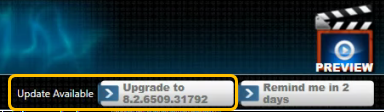
Comments
0 comments
Please sign in to leave a comment.