About Accessibility
Support materials for individuals with disabilities are provided whenever resources are available from the content providers. Often times this may be limited to captioning or subtitles. If a Swank film does not currently have captions or subtitles, we will inquire as to the availability from our studio partners and order when available.
Learn about the accessibility features by watching this video.
VPAT
A copy of our VPAT is available for download: Click here for the Swank MP VPAT.
Captioning & Subtitles
Closed captions for specific films are indicated with the standard “CC” icon, when available, on both the watch page and title preview (shown below). If closed captions are required but not indicated as available for a particular film, please contact your organization's Swank representative to see if captions are available to be added.
-
Watch Page
-
Title Preview
Captions and alternative audio options can be turned on by clicking the more icon shown below at the bottom of the player window. When captions are available, they will be listed as English under the Subtitle heading.
Screen Reader Compatibility
Navigation of our site using a Screen Reader is possible via Narrator on Windows and ChromeVox on ChromeOS.
ChromeVox
Click here for details on Google ChromeVox, or watch this video on YouTube:
To toggle off the scan mode:
- On computer or laptop, toggle off the reader temporarily from any page by pressing Ctrl + Alt + z.
- On a tablet, press and hold the Volume down + Volume up buttons for 5 seconds. While holding the buttons, you’ll hear a sound to indicate it’s working. Keep holding the buttons, then ChromeVox will start speaking.
Narrator
Click here for details on Microsoft Narrator or watch this video on YouTube:
To toggle off the scan mode, press Narrator + Spacebar.
Keyboard Shortcuts
The Tab and Enter keys will enable users to navigate the Content Catalog, specific keyboard functions may be used during movie playback. The functions closely resemble the keyboard functions utilized in other streaming platforms, such as YouTube.
To reference the list of shortcuts, click the Keyboard Shortcuts link on a title watch page or press Shift Key + /. Please see the note above if you are using a Screen Reader.

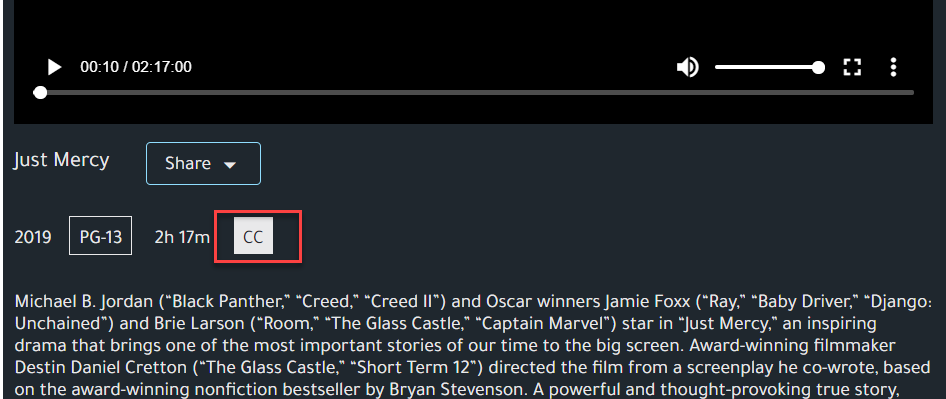

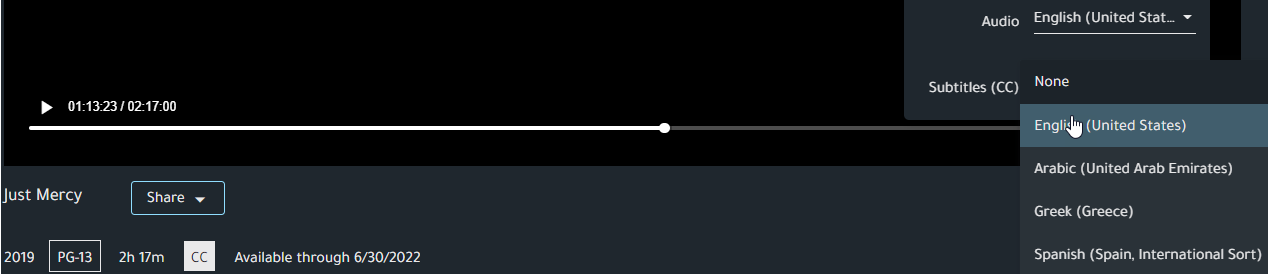
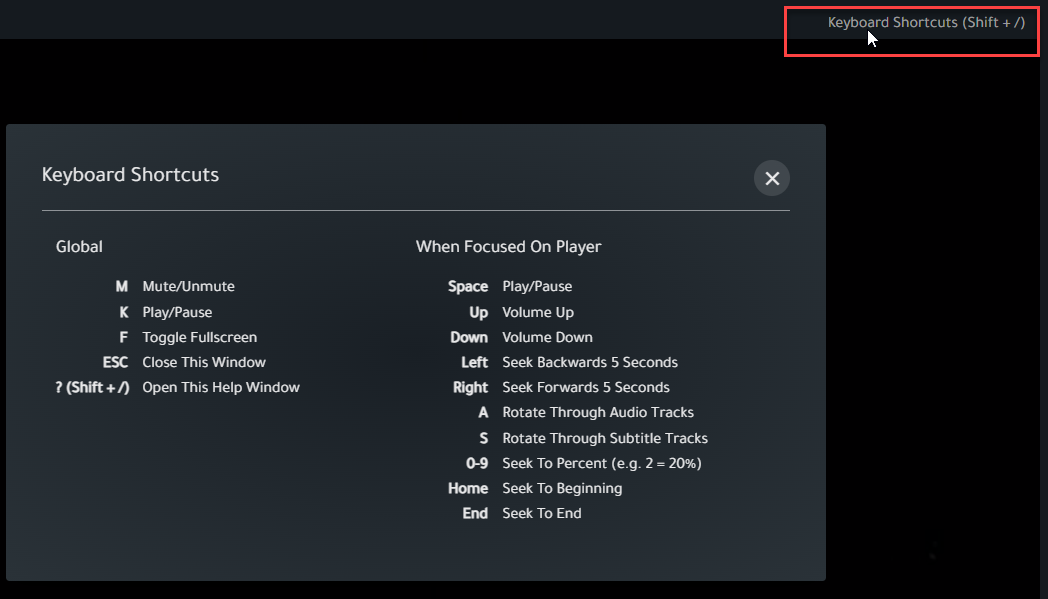
Comments
0 comments
Please sign in to leave a comment.