If your Cinelink device fails to detect HDCP along the signal path for the device's HDMI 1 port, it may present a Playback -1 error when you attempt to play a movie. You may also see a red HDCP indicator in the upper left area of the screen or the HDMI port(s) show "not connected" under Settings.
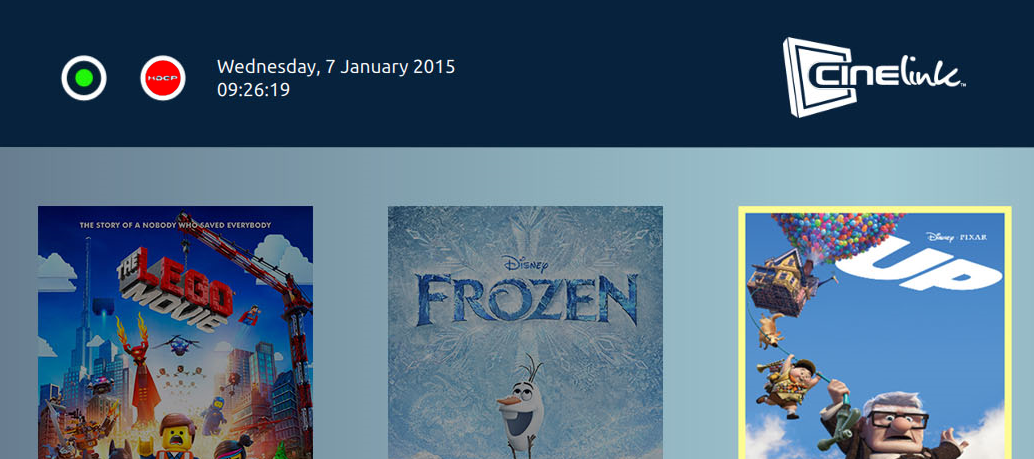
A red HDCP error indicator in the upper left of the main screen.
Resolving a Playback -1 error is very simple.
Follow the steps below to reset the configured display type stored in the Cinelink box to the preferred display value for the current configuration.
Preferred method:
- Start or Restart the Cinelink device
- When the Initialization screen is displayed, press and hold down any button on the remote (or connected keyboard) for several seconds.
Alternative method:
- Power the Cinelink down
- Either by using the Cinelink's power menu or pulling the power cord
- Disconnect all HDMI cables from the back of the device
- Ensure that all devices in your HDMI signal path are powered up -
- The display or projector
- The HDMI switcher (if applicable)
- Any audio equipment
- Any image scalers, etc. (if applicable)
- Re-connect the HDMI cables to the back of the device
- Be sure that your primary display or projector is connected to HDMI port 1
- Power the Cinelink back up
This procedure clears the Cinelink's stored display information (also called EDID). As the device re-starts, it will collect new information from the attached displays. When the Cinelink boots up fully, you should now see a normal HDCP indicator in the upper left area of the screen. The device should allow you to play a movie normally with no errors.
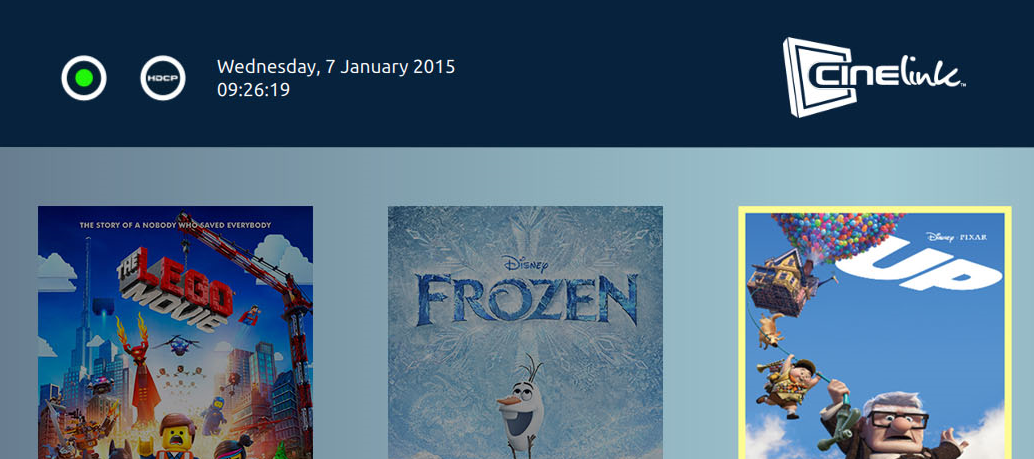
A normal HDCP indicator in the upper left of the main screen.
If you continue to encounter errors, please ensure that all devices in the HDMI signal path, including your primary display or projector are HDCP compliant. For additional assistance, please contact Swank Digital Support.

 The Cinelink initialization screen.
The Cinelink initialization screen.
Comments
0 comments
Please sign in to leave a comment.