Table of Contents
- 626, 699 or 620 Errors
- Digital Rights Management (DRM)
- HDCP - Black/Blank Video with Audio
- "Cannot stream this title in the browser you are currently using"
- Custom Content Video Plays over Feature Film Audio
- Playback Freezing, Buffering, or Stuttering
626, 699 or 620 Errors
Video playback errors (such as 626, 699 or 620 errors) most commonly occur when a playback device is having difficulty obtaining a license to play the title. This licensing process takes place when a user selects a movie to view.
626, 699 or 620 Errors - For All Titles
699/629 Errors - Network Issues
Issue: Network communication issues.
Cause: In certain environments, it is common to have strict network rules that can interfere with normal network traffic. In order for the cloud streaming service to function properly, a number of network endpoints must be reachable.
Resolution: The Client Access Requirements found here (Technical Requirements) must be reachable by the playback device. This information should be brought to the attention of your institution's network administrators as well as the administrators for any managed devices (such as Chromebooks).
If this is occurring intermittently, it may not be an outright network ban or block. Instead, these kinds of errors can sometimes be caused by something more subtle such as SSL Inspection rules or rules governing JavaScript behavior.
License server communication can be confirmed by having a user experiencing this issue attempt to reach the appropriate URL for their browser listed below. This will determine if they can indeed reach the license server.
-
Apple/Safari & IOS Chrome
- https://fairplay.swankmp.net/api/v1/license
- Should display "Fairplay license controller is running"
-
Google/Chrome/Firefox/Chromium based browsers
- https://wvlsmod.swankmp.net/moddrm_proxy
- Should display "Proxy is proxying!"
-
Microsoft/Edge https://pr.swankmp.net/rightsmanager.asmx
- Should display:
It might also be helpful to have the user capture an http archive of the error as it occurs. Instructions on how to do that can be found here - How to capture an http archive (HAR) file
699/629 Errors - Browser Issues
699/629 Errors - Update Browser
Issue: Currently supported browsers are Firefox, Chrome, Safari and Edge. If a browser is too far out of date, the Content Decryption Module (CDM) bundled with the browser may no longer be compatible with our Cloud Streaming portal services.
Cause: CDM is out of date or no longer compatible with our Cloud Streaming portal services.
Resolution: Please ensure your browser is up to date and try again. If possible, try an alternate browser.
- Firefox has a Digital Rights Management Content setting that must be enabled. Once this is enabled it might take a minute for the additional DRM component to be installed.
699/629 Errors - Browser Plug-Ins
Issue: If your browser is utilizing plug-ins such as ad blockers, these can sometimes interfere with video playback.
Resolution: Try playing the video in an incognito or private window. If playback works in Incognito Mode but not in regular browsing, an extension or setting is likely causing the issue.
699/629 Errors - Content Decryption Module (CDM) Update
Issue: This should not be an issue if your browser is updated to the latest version, however if needed you can confirm the CDM is up to date using the steps below.
Resolution: For Chrome, In the browser address bar type chrome://components. Navigate to find Widevine Content Decryption Module. See if the status is up to date or if it is not installed. This is required for DRM content playback and it's possible that an automatic deployment corrupted this component installation.
699/629 Errors - Playback Error While Using a Proxy
Issue: You may encounter video playback errors when playing a title through your proxy connection.
Cause: Your proxy may be attempting to proxy Swank streaming endpoints used for licensing.
Resolution: Please ensure that only digitalcampus.swankmp.net is traveling over your proxy.
The only domain that should travel over your proxy is digitalcampus.swankmp.net. All other swank and swankmp domains should pass to the users directly. For example, all of these domains should pass to the users directly -
fairplay.swankmp.net
wvlsmod.swankmp.net
cdn.swankidc.com
dc.swankmp.net
s3api.swankmp.net
626, 699 or 620 Errors - For Specific Titles
Issue: 699/626 error on a MacOS/IOS device when viewing a foreign language film.
Cause: When a MacOS or IOS device has a default system language that does not match the default language of the content the Shaka player returns a 699 or 626 error.
Resolution: The issue must be fixed on the Shaka player side by Google. A ticket has been opened with the Shaka Project Team and we are currently waiting for a fix. We have found success using the Google Chrome desktop browser on non-MacOS/IOS devices, but we are still waiting for the root cause to be addressed by the Shaka Project Team.
Issue: Title is not a foreign language film and is giving a 699/626 error. Other titles are not having an issue.
Cause: There may be an issue with the streaming packaging of the title.
Resolution: Please contact Swank's Digital Support team to have the content reviewed.
Digital Rights Management (DRM)
Issue: Swank Motion Picture video streams require that the playback devices support Digital Rights Management (DRM). Some playback hardware listed below may not include support for DRM. This can occur when you are using the internal Android operating system on the presentation board
-
Promethean
-
Vivi: Users of Vivi systems report that video playback works through Vivi Screen Sharing, but not the Play Video feature.
-
ViewSonic ViewBoards
-
Newline: Users of Newline displays report that playback works when used with HDMI connected Chromebooks
Resolution: We suggest using another device such as a laptop or desktop computer as a streaming source and using the external video input on the equipment to facilitate playback. This should bypass the internal operating system and use the board simply as a monitor. For further information, we suggest contacting the manufacturer of the equipment.
HDCP - Black/Blank Video with Audio
Issue: You may encounter issues relating to HDCP. For example, you may see a black square where video should appear. HDCP ensures that any connection between a playback device and a display device is secure. Swank content streams do not require HDCP, however many modern browsers may enforce HDCP even when playing content that does not require HDCP.
Resolution:
-
Wired Playback: If you are using a laptop and the output is still an issue or you are getting an HDCP error, you can change your monitor settings from "mirror" monitors to "extend" monitors and drag the playback window to the external screen. This should allow playback without error.
For further information, we suggest contacting the manufacturer of the equipment.
- Users of Vivi systems report that video playback works through Vivi Screen Sharing, but not the Play Video feature.
- Users of Newline displays report that playback works when used with HDMI connected Chromebooks
-
Wireless Playback: In our experience, wireless displays/projectors typically do not support HDCP. For that reason, we always recommend using a wired connection to an HDCP compatible display. If you are attempting to wirelessly connect to a display, you may be able to work around this limitation by turning off graphics acceleration support within the settings of Chromium-based browsers. In the latest version of Chrome, that setting can be found here:
-
chrome://settings/?search=acceleration

- However, please be aware that this work-around may change or be removed as browsers are updated by their publishers.
-
AppleTV: If you are using an AppleTV, please be aware you have the option of either:
- Mirroring their display to an AppleTV
- Casting the video stream to an AppleTV via AirPlay
- If you’re using an Apple device, we recommend using the Safari browser and the AirPlay casting process if possible as this usually provides a more reliable result. For full details, please refer to the following document - Apple AirPlay, AppleTV Casting
-
chrome://settings/?search=acceleration
"Cannot stream this title in the browser you are currently using"
Embedded Video Player
Issue: The video player cannot be embedded in another page or frame. In the screen shot below we see the Swank video player page (in dark blue and gray) being embedded inside a Learning Management System (LMS) page (in white). The message indicates "We are sorry, but you cannot stream this title in the browser you are currently using.".
Resolution: The video playback page must always be opened in its own browser window or tab. Embedding the video player inside another page or frame disrupts the proper functioning of the Digital Rights Management (DRM) that protects our video streams. As you can see in the screen shot above, this results in a video playback error. Note that the exact text of the playback error may vary depending on a variety of circumstances.
Endpoint Protection Applications
Issue: If your organization uses one of the programs below you may experience issues with the browser not detecting a valid version and displaying a message stating "We are sorry, but you cannot stream this title in the browser you are currently using".
- Symantec Endpoint Protection
- Cisco AMP Endpoint Protection
-
- As you can see in the screen shot above, this results in a message indicating the browser is not supported.
-
Resolution: Try updating to the latest version and/or adding the streaming portal to the allow list.
Custom Content Video Plays over Feature Film Audio
Issue: When using custom content as a bumper, if the YouTube video is set to private the sound will play on top of the Swank film. The bumper video is not visible. After the bumper it will load the film over.
Resolution: Change the privacy status of your YouTube video to public. Private YouTube videos will not work.
Playback is Freezing, Buffering, or Stuttering
Swank Cloud Streaming titles are encoded to support Adaptive Bitrate Streaming in order to be as network friendly as possible. Adaptive Bitrate Streaming technologies have several key features.
- They create multiple files from one source to cater to viewers on various devices and connection speeds.
- They also adaptively distribute these files, adjusting the stream based on changes in throughput and CPU availability.
If your playback environment is exhibiting Freezing, Buffering, or Choppiness for all titles, there could be something within the playback environment causing this. See below for details.
Note: If this is only presented only on a single title, please contact Swank Digital Support to have the content reviewed for issues with the encode.
-
Network Bandwidth
- Each Swank title is encoded on our storage location at 5 different bit rates. The bitrate streamed to the client device depends upon both device and network characteristics. These characteristics include screen resolution, CPU availability, graphics processor, network bandwidth and speed available. As the network becomes more congested, the client device player will automatically request lower resolution playback (down to 800) to avoid buffering. If the bandwidth is insufficient to support the lowest bitrate, then the title will buffer. Confirm the bandwidth from the device experiencing the issue is capable of handling the amount of traffic necessary for streaming. Absolute minimum requirements would be the minimum bitrate * number of simultaneous streams occurring.
-
Incognito/Private Window
- Try playing the video in an incognito or private window. If playback works in Incognito Mode but not in regular browsing, an extension or setting is likely causing the issue.
-
Graphics Acceleration
-
You can attempt to enable or disable the graphics acceleration support within the settings of Chromium-based browsers. Depending on your device and the driver being used, you may need to experiment with this setting to see what works best for your environment.
- Enable: Enabling hardware acceleration may enhance the performance of the playback device.
- Disable: Enabling hardware acceleration can sometimes cause compatibility issues with certain graphics drivers, leading to black screens, stuttering, or crashing. The browser may utilize HDCP as part of the hardware-accelerated video pipeline, particularly on systems that support HDCP natively via GPUs or display drivers.
-
In the latest version of Chrome, that setting can be found here:
-
chrome://settings/?search=acceleration
-

-
-
Alternative Browser
- Try using an alternative browser. Sometimes this can help you narrow down the scope of the issue. If it's isolated to one particular browser, then you can eliminate some of these other factors.
-
Check for Conflicting Programs
- Some third-party software (e.g., screen recorders, remote desktop apps, antivirus software) can interfere with video playback. Try disabling antivirus software temporarily to see if the issue resolves.
-
Operating System - Performance/Power Mode
- Within the computer's operating system there may be a setting for "performance" or "power mode" or something similar. If the computer's performance is set to preserve power or battery life, that may limit the computer's ability to decode streaming video efficiently. Try adjusting that setting to the highest performance level and see if it makes a difference.
-
Bios - CPU Power
- BIOS - Within the computer's BIOS there may be a setting for "C-states" or "C1E" which is intended to preserve CPU power when it's not being highly utilized. With some of our products (particularly those using AMD CPUs), we find that we need to disable these features in order to ensure smooth video playback.


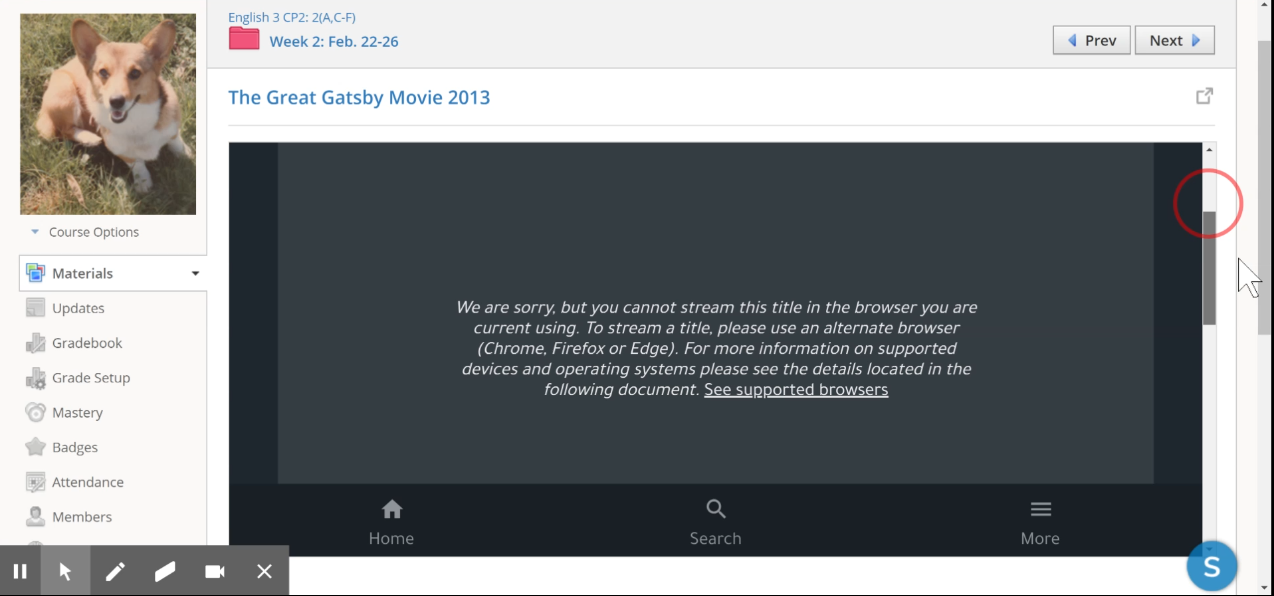
Comments
0 comments
Article is closed for comments.